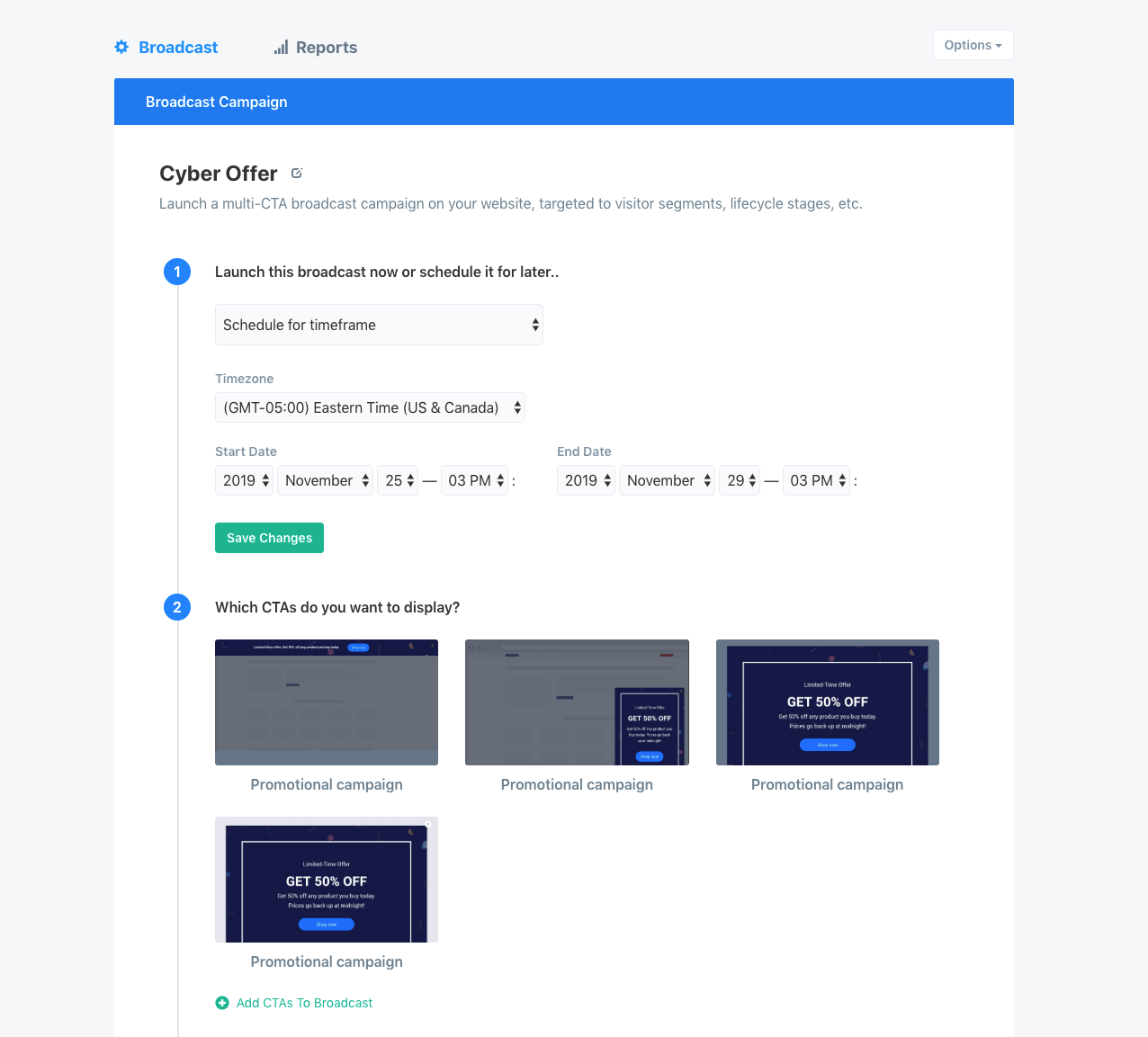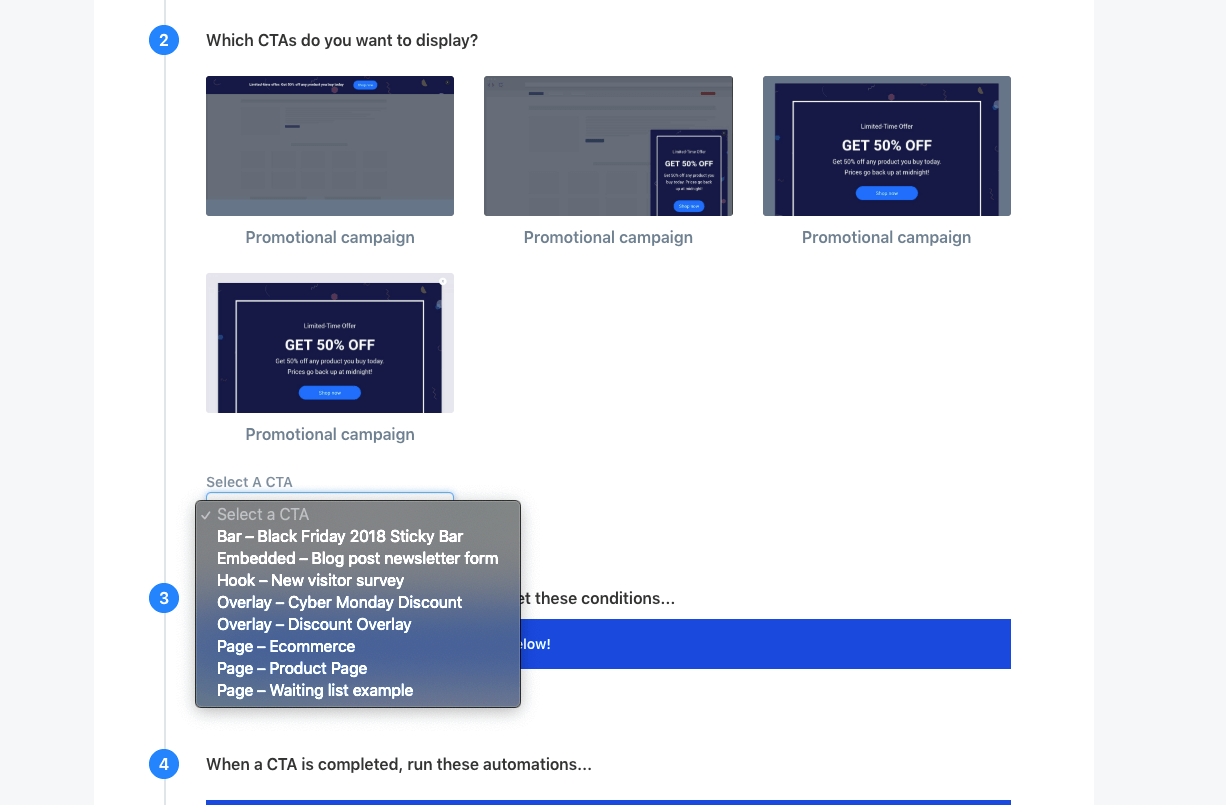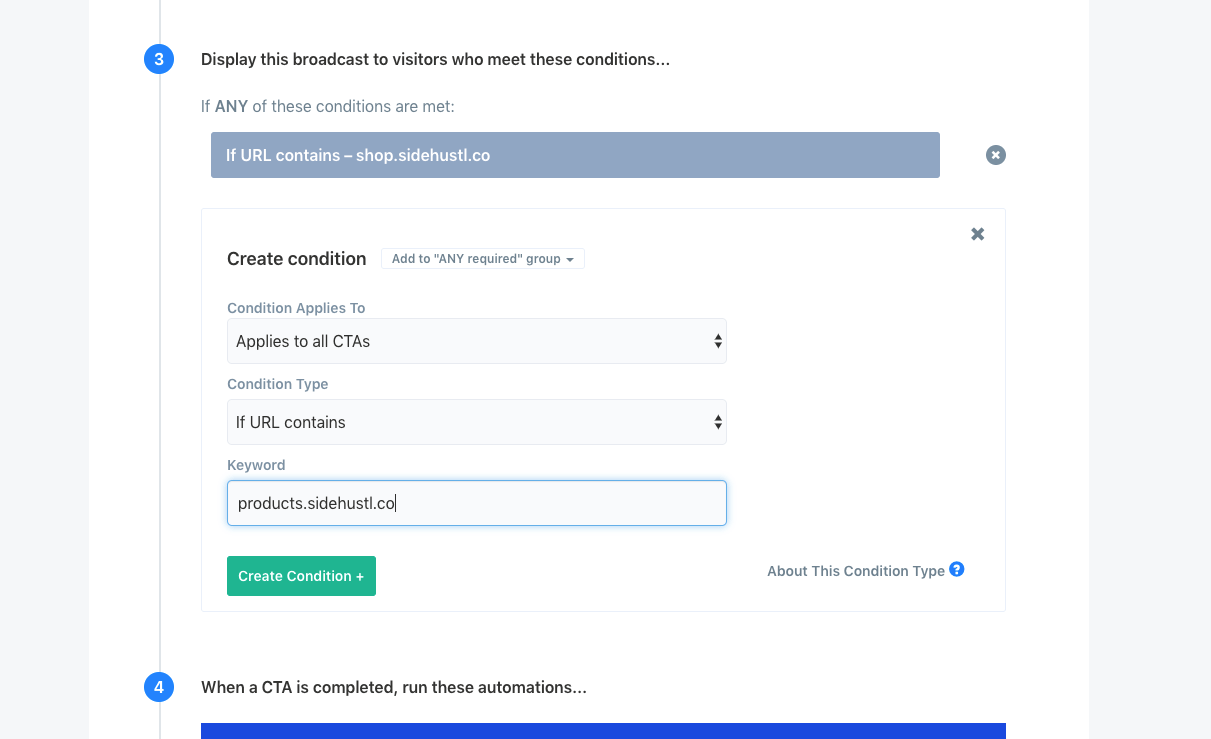Broadcasts – Launching high priority campaigns
Broadcasts are high-priority campaigns that can display all the time, or within a given timeframe.
Broadcasts help you streamline your conversion marketing workflow by launching multiple standalone campaigns together that achieve the same goal, as well as help you schedule campaigns that take priority on your website.
Let's say we want to show a cyber promotion only this week. ConvertFlow's broadcasts allow us to launch a top-priority campaign, that takes priority over our website's standalone campaigns.
How to create a broadcast
First, in your website's navigation click "Broadcasts". Here you'll find all your website's broadcasts. Click "New+" to create a new broadcast.

For this broadcast, we'll want to choose from a template.
 This takes us to the template directory. Let's choose the "promotional campaign" template which looks like it would be ideal for our website's broadcast campaign.
This takes us to the template directory. Let's choose the "promotional campaign" template which looks like it would be ideal for our website's broadcast campaign.
 We can now preview the individual campaign templates included with this template. To launch all these campaigns together as a broadcast, click "Launch Together +".
We can now preview the individual campaign templates included with this template. To launch all these campaigns together as a broadcast, click "Launch Together +".
 And let's name the broadcast "Cyber Campaign" and click "Create Broadcast".
And let's name the broadcast "Cyber Campaign" and click "Create Broadcast".

This brings us to the broadcast builder, where we can control whether the broadcast shows all the time or during a scheduled timeframe, which campaigns display with the broadcast, what visitor segments the broadcast targets, automations to run upon broadcast completion, and the status of the broadcast campaign.
First, we don't want this broadcast to show indefinitely, so let's give our cyber broadcast a timeframe to display during the Black Friday and Cyber Monday dates.
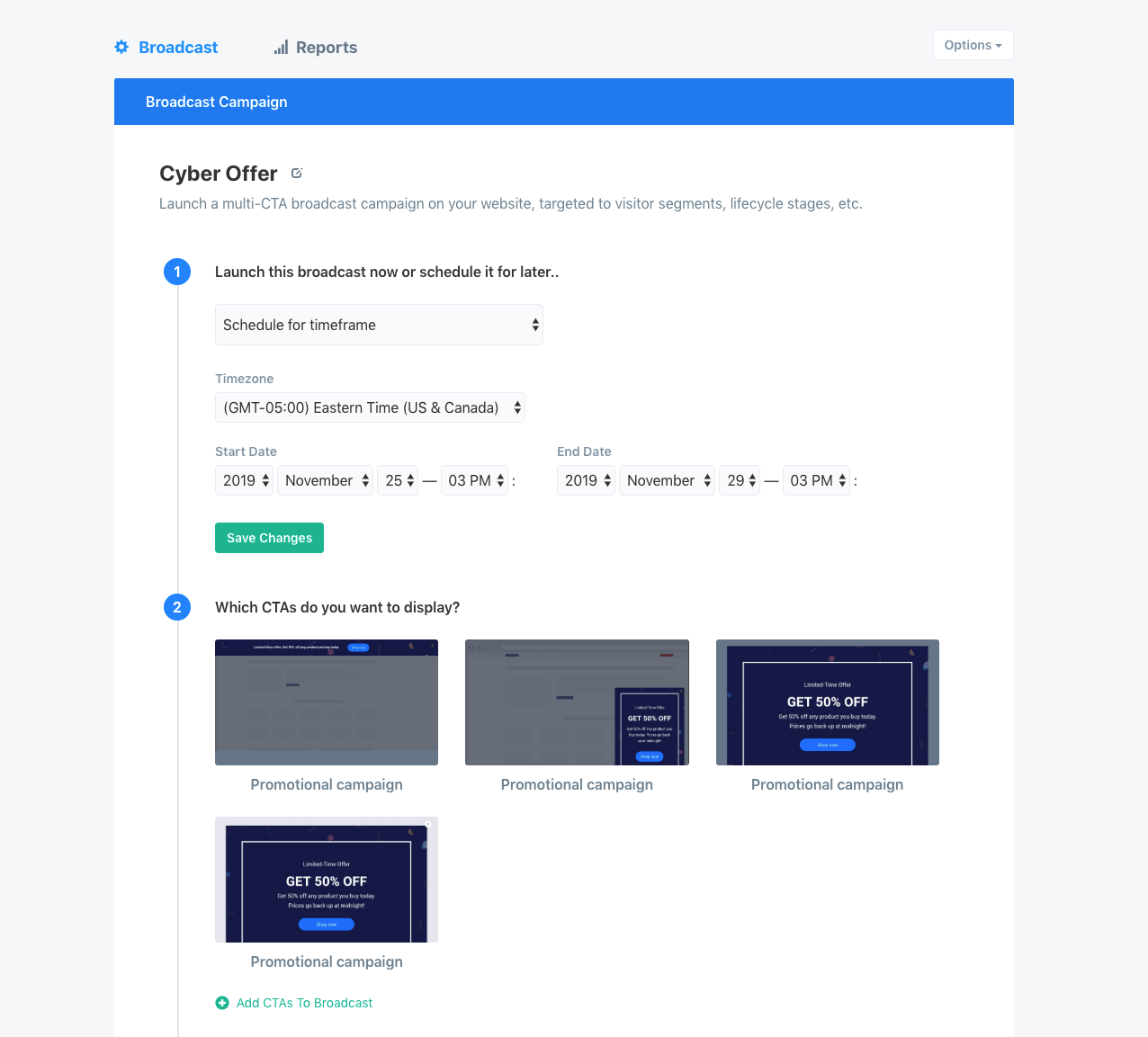
Next, we can add any of our website's campaigns to the broadcast. Because we started with a template, our broadcast already had campaigns imported.
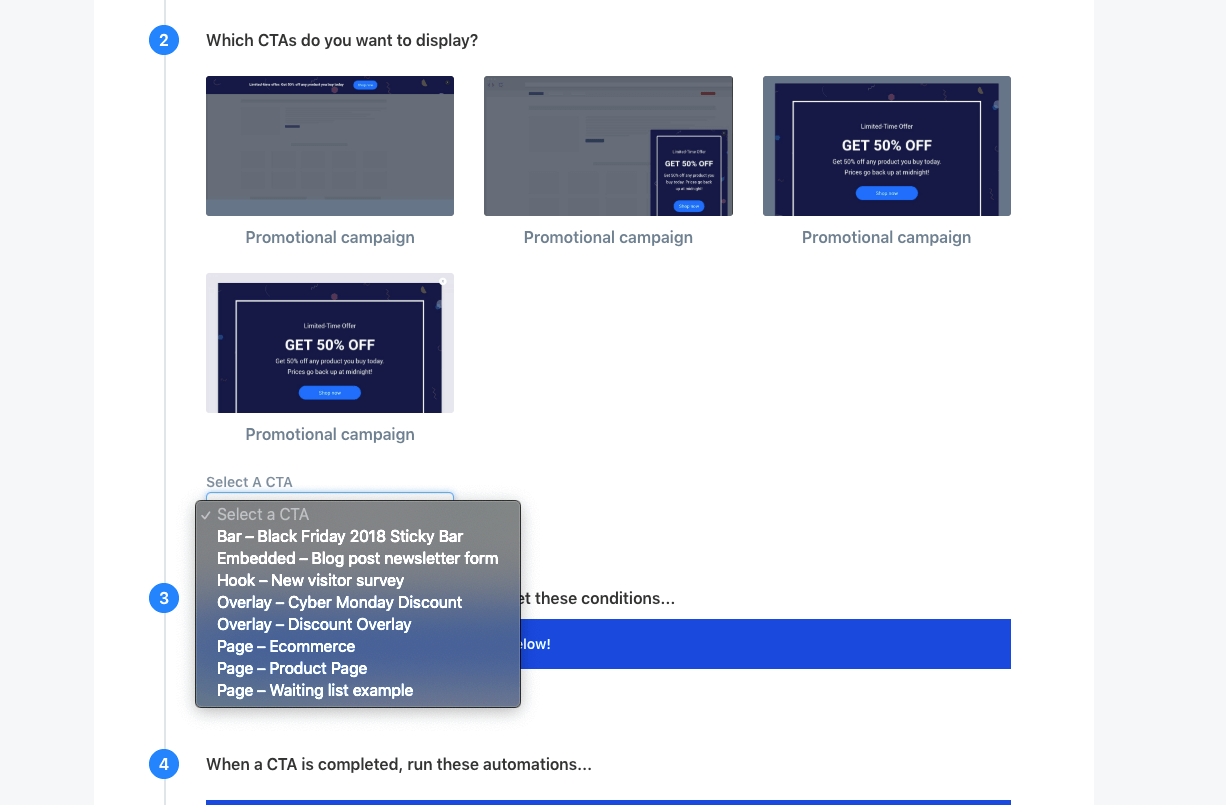
After that, we can add targeting conditions to determine which visitor segments see the broadcast campaign...
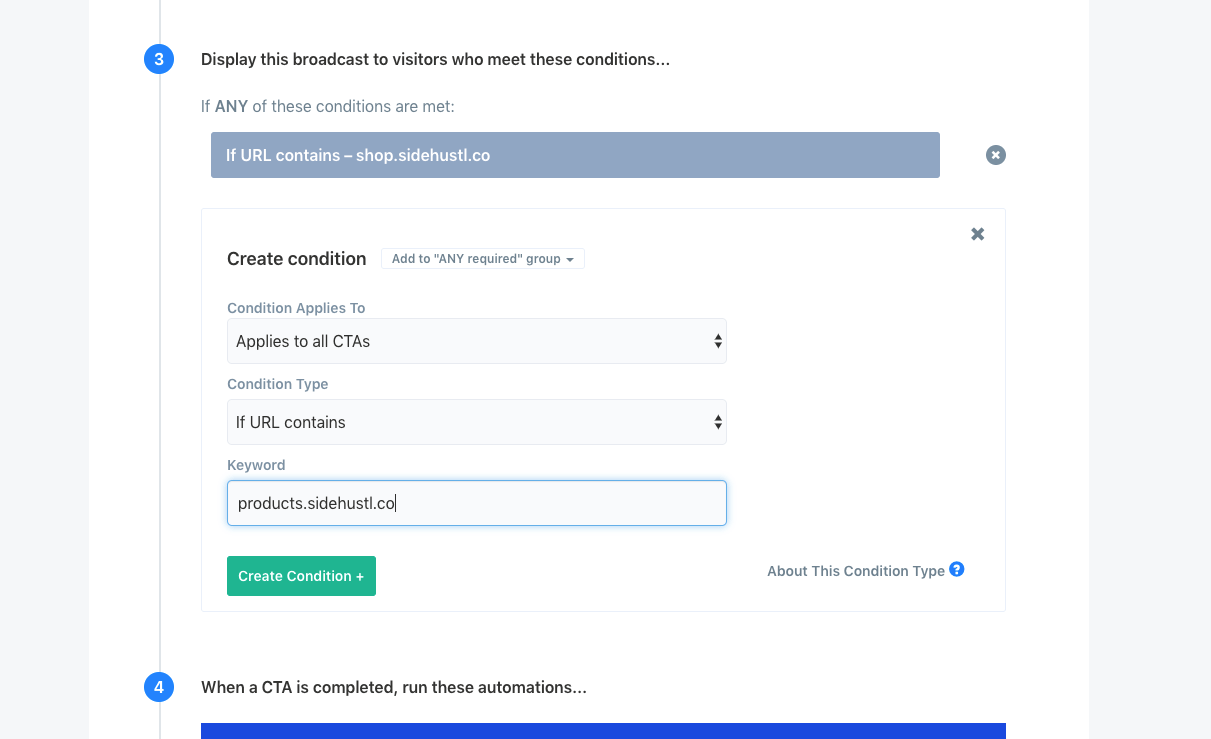
Last, we can add automations to run when someone completes a campaign in this broadcast.
Pro tip: Broadcast completion is tracked when the "Track completion of campaign" automation is run upon completing a campaign's button, form, or survey element. This completion tracking automation can be controlled by adding/removing the automation from button/form/survey elements from within the campaign builder, which is helpful for multi-step campaigns with multiple buttons, forms, or surveys.
Read more here →
Once we're done adding automations, we need to activate the broadcast campaign by clicking the toggle checkbox, and it'll then start displaying the cyber campaigns during the set timeframe.
As you can see, the broadcasts campaign tool helped me launch a time-sensitive, high-priority campaign, without having to revisit the targeting of all the standalone campaigns I've launched on my website.
Reporting on a broadcast campaign's results
With the broadcast launched, by clicking on the Reports page, we can now see how our broadcast is performing, as well as get reports on the standalone campaigns added to the broadcast.

 This takes us to the template directory. Let's choose the "promotional campaign" template which looks like it would be ideal for our website's broadcast campaign.
This takes us to the template directory. Let's choose the "promotional campaign" template which looks like it would be ideal for our website's broadcast campaign. We can now preview the individual campaign templates included with this template. To launch all these campaigns together as a broadcast, click "Launch Together +".
We can now preview the individual campaign templates included with this template. To launch all these campaigns together as a broadcast, click "Launch Together +". And let's name the broadcast "Cyber Campaign" and click "Create Broadcast".
And let's name the broadcast "Cyber Campaign" and click "Create Broadcast".