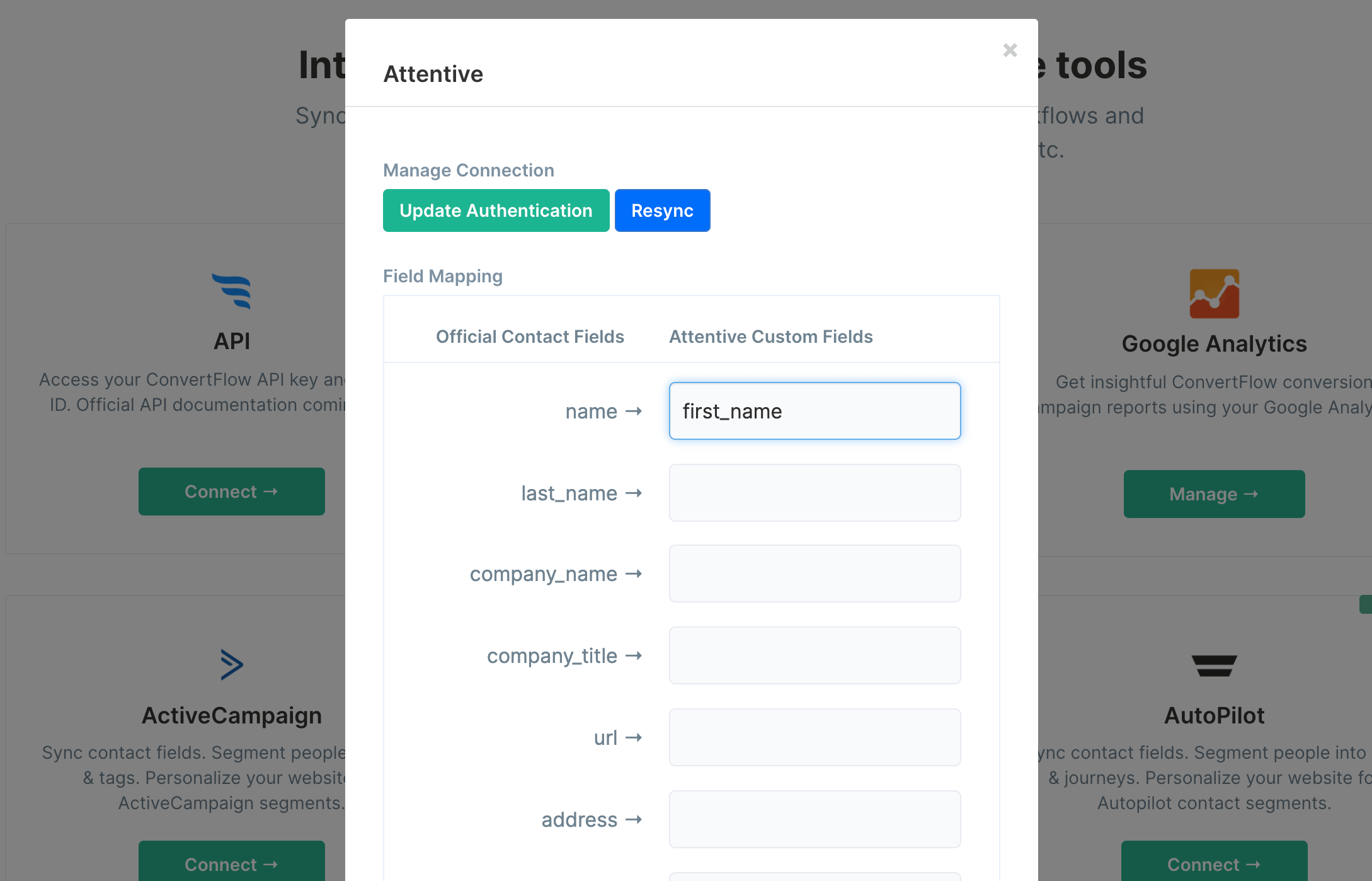How to map ConvertFlow fields to Attentive custom attributes
Mapping form custom fields to Attentive custom attributes
When adding custom fields to ConvertFlow form elements, you can write in custom field data names for each field. This allows you to map contact info entered into the ConvertFlow custom field, into a custom attribute in Attentive.

Mapping survey fields to Attentive custom attributes
When you create a survey element in ConvertFlow, click on the "Map to custom field" dropdown to the right in the builder panel, and you can write in a custom field data name for your survey.

Mapping preset ConvertFlow fields to Attentive custom attributes
On your website's Integrations page, when you have Attentive connected, you'll see a "Fields" button, that when clicked, allows you to map ConvertFlow's preset contact fields to Attentive custom attributes.
This is useful for mapping contact info added to ConvertFlow's preset fields through ConvertFlow's forms, that isn't already mapped to fixed fields in Attentive. For example, "phone" and "email address" are already mapped to Attentive for you.
Just enter the data name of the Attentive custom attribute you would like ConvertFlow's preset fields to be mapped to, and you're set!
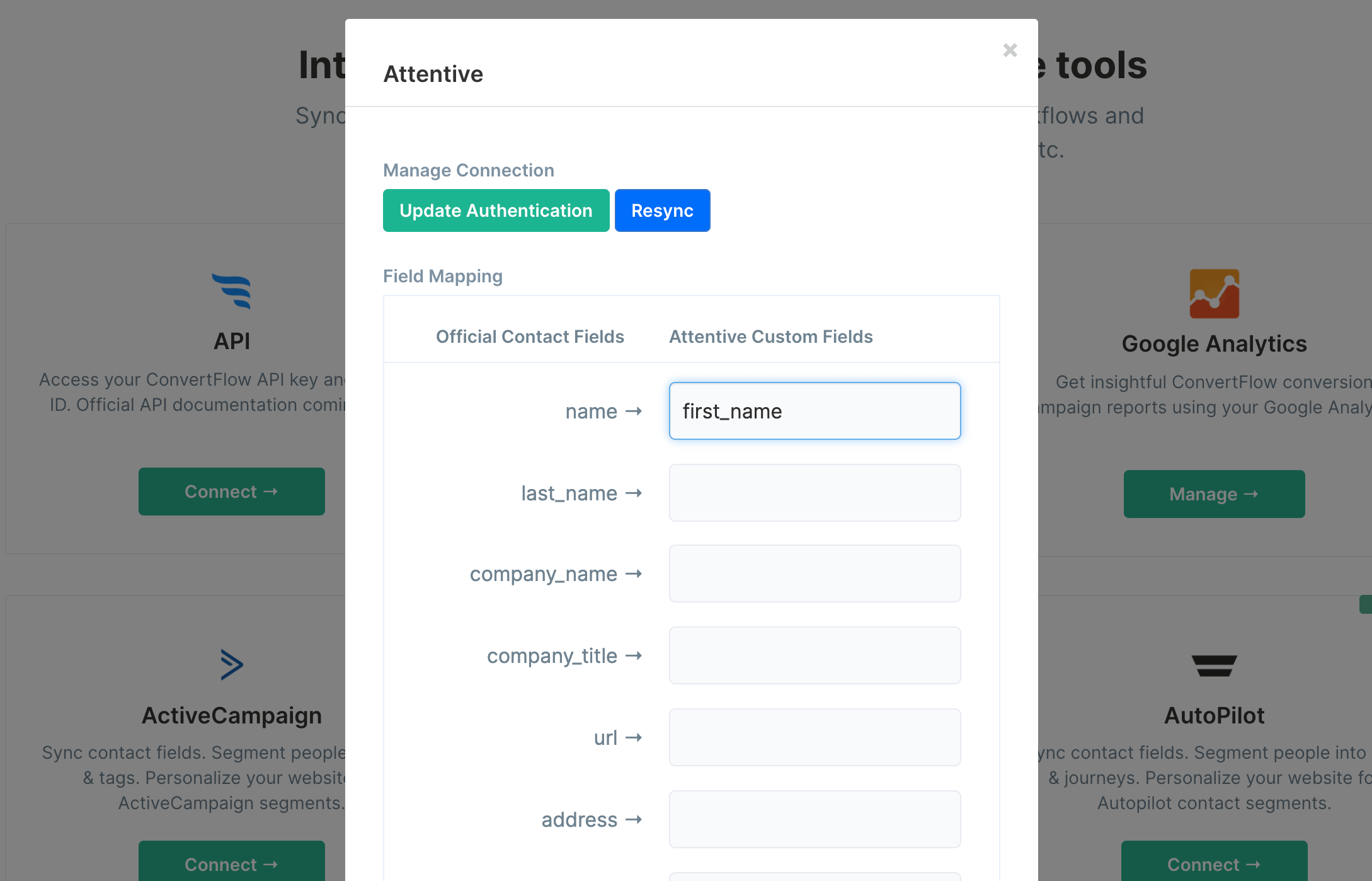
This is useful for mapping contact info added to ConvertFlow's preset fields through ConvertFlow's forms, that isn't already mapped to fixed fields in Attentive. For example, "phone" and "email address" are already mapped to Attentive for you.
Just enter the data name of the Attentive custom attribute you would like ConvertFlow's preset fields to be mapped to, and you're set!