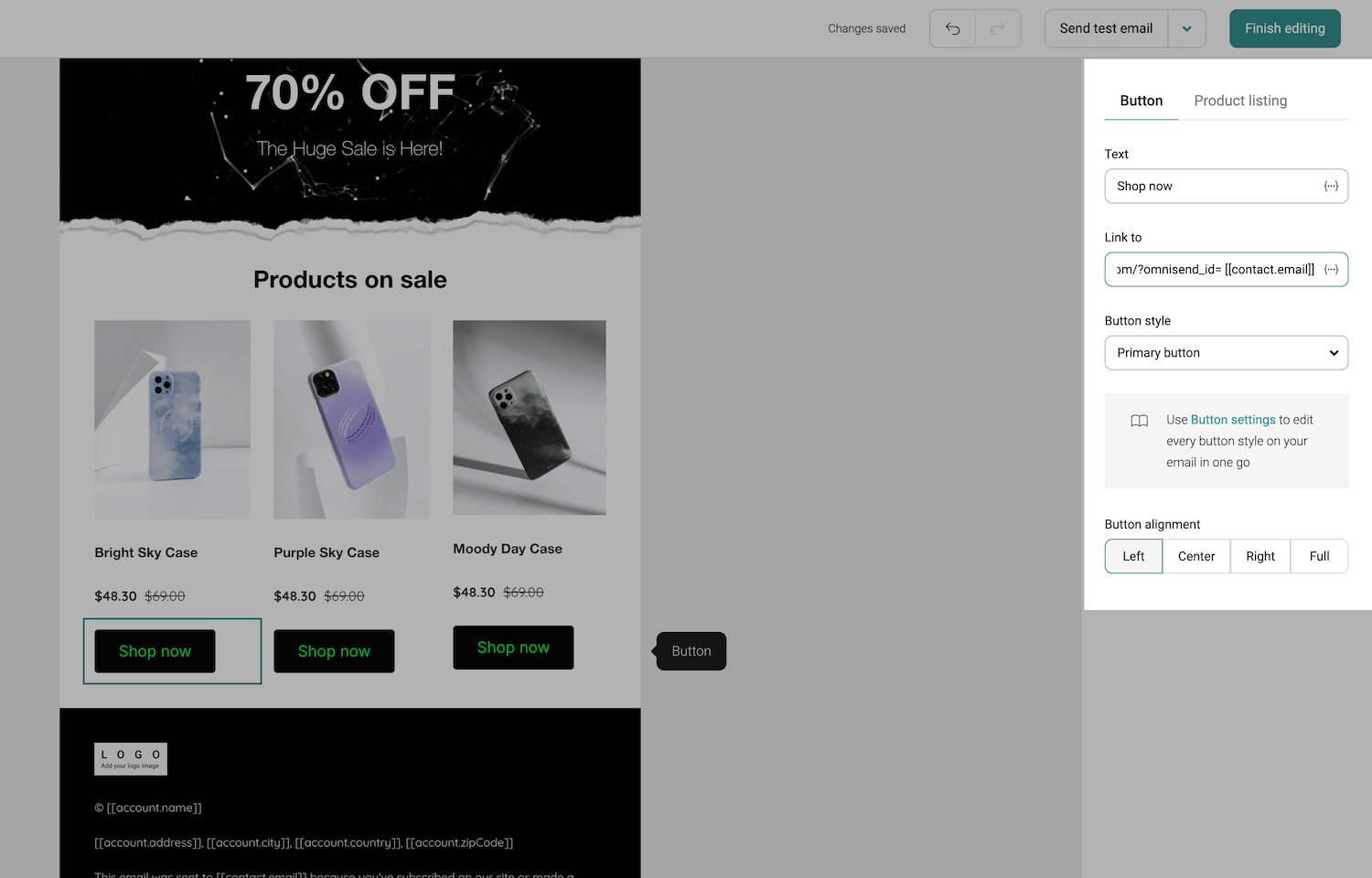How to personalize your website for Omnisend subscriber segments
By connecting Omnisend to ConvertFlow, you can now personalize your website for your Omnisend subscriber segments.
Using ConvertFlow's funnel builder, you can launch landing pages, forms, popups, surveys, quizzes, sticky bars, embedded content and more, all of which can be dynamically displayed on your website to returning Omnisend subscriber segments based on conditions.
Dynamically displaying website content for Omnisend subscriber segments
Once you've connected your Omnisend account, you'll now find these Omnisend targeting condition options:
- If custom field contains in Omnisend
- If custom field does NOT contain in Omnisend
- If person has tag in Omnisend
-
If person doesn't have tag in Omnisend
When building a campaign in ConvertFlow, to display it only for a certain Omnisend subscriber segment, head to the Launch page and you'll be able to add Omnisend targeting conditions by clicking "Add Condition".

Click the dropdown field to select a condition type, and you'll now see there are Omnisend targeting conditions to select from. 
Select a condition type, enter any additional info needed for the automation and then click "Create Condition".  Once you've clicked to create the condition, it will then display above in the targeting conditions list for that campaign. If you want to delete it, click the "X" icon to the right of the condition.
Once you've clicked to create the condition, it will then display above in the targeting conditions list for that campaign. If you want to delete it, click the "X" icon to the right of the condition.
Personalizing funnel outcomes for Omnisend subscriber segments
In ConvertFlow, you can build multi-step funnels that conditionally display personalized outcomes to people based on their progress, as well as based on their subscriber segmentation in Omnisend.
For example, by using conditional actions, when a returning Omnisend contact on your website engages with a survey, you can display a personalized outcome of that survey based on a current Omnisend custom field value, as well as apply as specific Omnisend tag.
You can also use skip logic to tailor your funnels for returning contacts based on their current Omnisend segmentation. An example of this would be skipping contacts with a certain Omnisend tag past the email collection step of your funnel, so they don't have to resubscribe to a segment they already belong to.

Targeting Sync – How to target your existing Omnisend subscribers
- The visitor submits a form
- The visitor visits your website with their Omnisend ID in the URL
However, if you want to sync the tracking with your existing Omnisend subscriber database, all you have to do is append their contact details to your email hyperlinks in Omnisend, and ConvertFlow will sync their visitor session with their Sendlane data.
?omnisend_id=[[contact.email]]