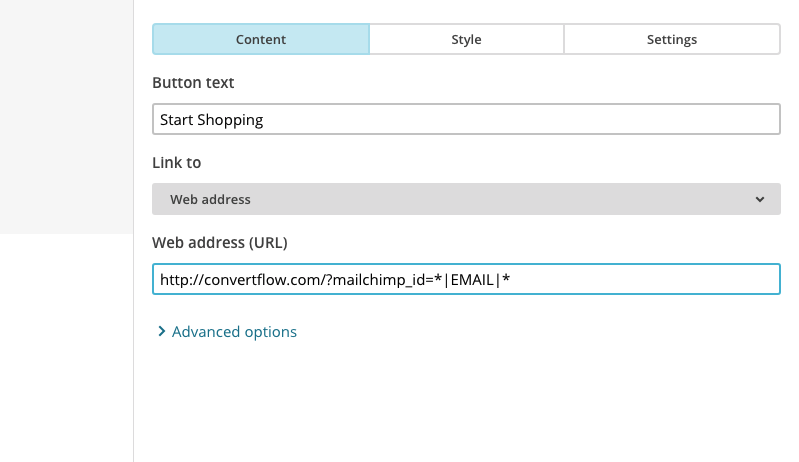How to personalize your website for MailChimp subscriber segments
By connecting MailChimp to ConvertFlow, you can now personalize your website for your MailChimp subscriber segments.
Using ConvertFlow's visual builder, you can design landing pages, forms, popups, surveys, quizzes, sticky bars, embedded content and more, all of which can be dynamically displayed on your website to returning MailChimp subscriber segments based on conditions.

Dynamically displaying website content for MailChimp subscriber segments
Once you've connected your MailChimp account, you'll now find these MailChimp targeting condition options:
- If person is subscribed to list in MailChimp
- If person is NOT subscribed to list in MailChimp
- If contact property value contains in MailChimp
- If contact property value does NOT contain in MailChimp
- If person is in group in MailChimp
- If person is NOT in group in MailChimp
- If person has tag in MailChimp
- If person doesn't have tag in MailChimp
When building a call-to-action in ConvertFlow, to display it only for a certain MailChimp subscriber segment, head to the Launch page and you'll be able to add MailChimp targeting conditions by clicking "Add Condition".
 Click the dropdown field to select a condition type, and you'll now see there are MailChimp targeting conditions to select from.
Click the dropdown field to select a condition type, and you'll now see there are MailChimp targeting conditions to select from.
 Select a condition type, enter any additional info needed for the automation and then click "Create Condition".
Select a condition type, enter any additional info needed for the automation and then click "Create Condition".
Once you've clicked to create the condition, it will then display above in the targeting conditions list for that CTA. If you want to delete it, click the "X" icon to the right of the condition.
Personalizing website content with MailChimp subscriber fields
- Greeting returning subscribers by their first name to welcome them back to your website
- Localizing your messaging by mentioning the current subscriber's city, state and country.
- Displaying the MailChimp subscriber's custom field interest selections in your website copy
For example: Welcome back ({person.firstname}), are you shopping for your ({person.mailchimp.PET_TYPE}) today? Check out our latest ({person.mailchimp.PET_TYPE}) toys...
Personalizing funnel outcomes for MailChimp segments
In ConvertFlow, you can build multi-step funnel pages, forms and surveys that conditionally display personalized outcomes to people based on their progress, as well as based on their subscriber segmentation in MailChimp.
For example, by using conditional actions, when a returning MailChimp subscriber on your website engages with a survey, you can display a personalized outcome of that survey based on their current MailChimp list subscription, as well as apply a specific MailChimp tag in that list.
You can also use skip logic to tailor your funnels for returning subscribers based on their current MailChimp segmentation. An example of this would be skipping subscribers of a certain MailChimp list past the email collection step of your funnel, so they don't have to re-enter their email address.

Identifying MailChimp subscribers on your website
- The visitor submits any email form on your website
- The visitor visits your website with their MailChimp ID in the URL
- Or when they're identified by the ConvertFlow Javascript API "identify" function
?mailchimp_id=*|EMAIL|*