How to connect ConvertFlow to Segment
ConvertFlow is a destination in Segment that can be enabled for the "Javascript" analytics source in Segment.
1. Adding the Javascript Source in Segment
If you have already added Segment's analytics snippet to your website you can skip this step.
If not, you can do so by heading to your Segment dashboard, going to "Catalog", and selecting "Javascript".

Then, click "Connect" in the interface that appears.
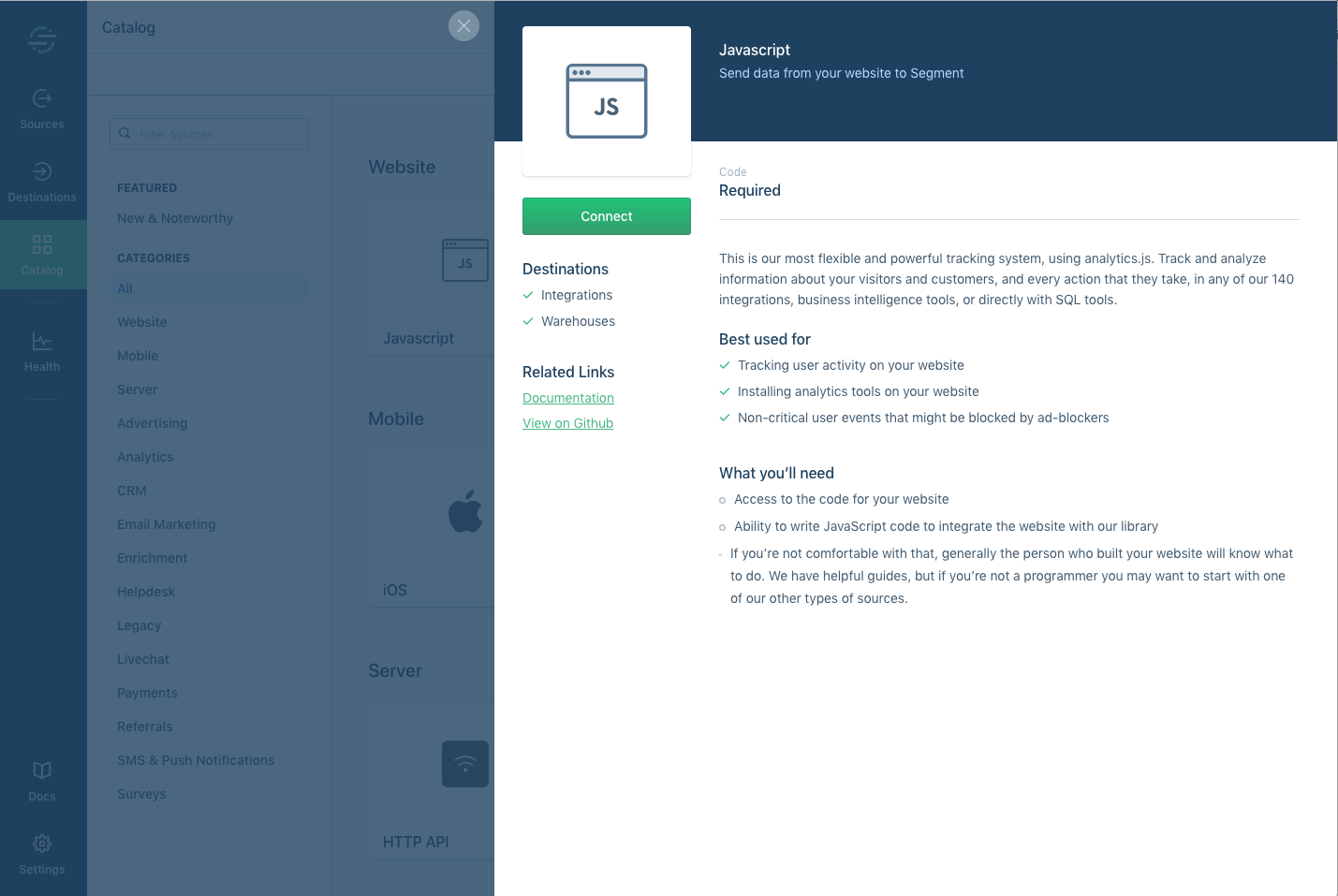 Give this Source a name (example: Your brand name) and enter your live website's root URL. Click "Add Source".
Give this Source a name (example: Your brand name) and enter your live website's root URL. Click "Add Source".
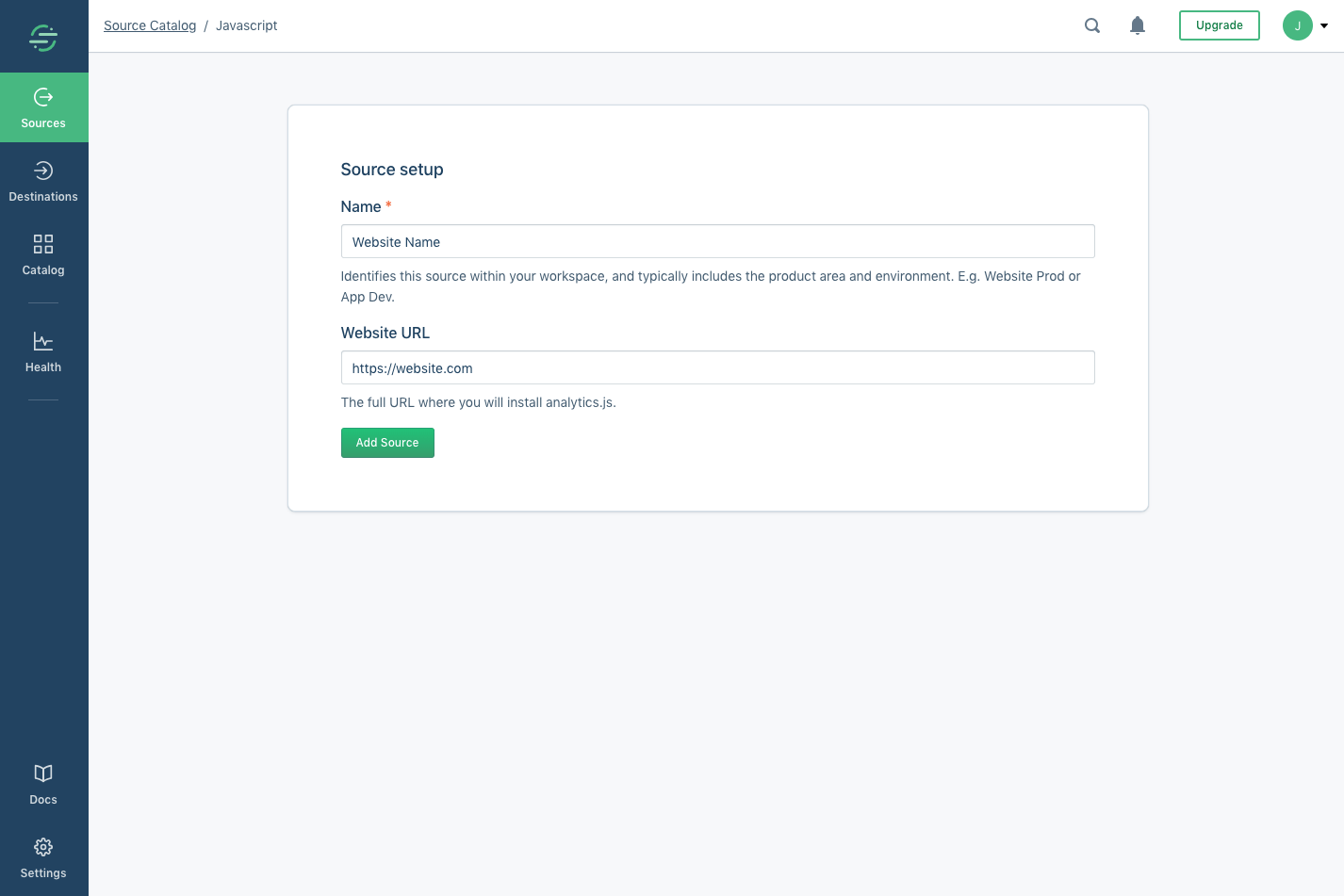 With your Source added, you'll now be given Segment's analytics snippet to install on your site. Once it's installed, ConvertFlow along with many other analytics snippets can be enabled via Segment without revisiting your site code.
With your Source added, you'll now be given Segment's analytics snippet to install on your site. Once it's installed, ConvertFlow along with many other analytics snippets can be enabled via Segment without revisiting your site code. 
2. Enable the Segment integration in ConvertFlow
With your javascript Source added and installed, next step is to head to ConvertFlow, enter your website dashboard and click Settings > Integrations.
Scroll the Segment and then click "Connect".
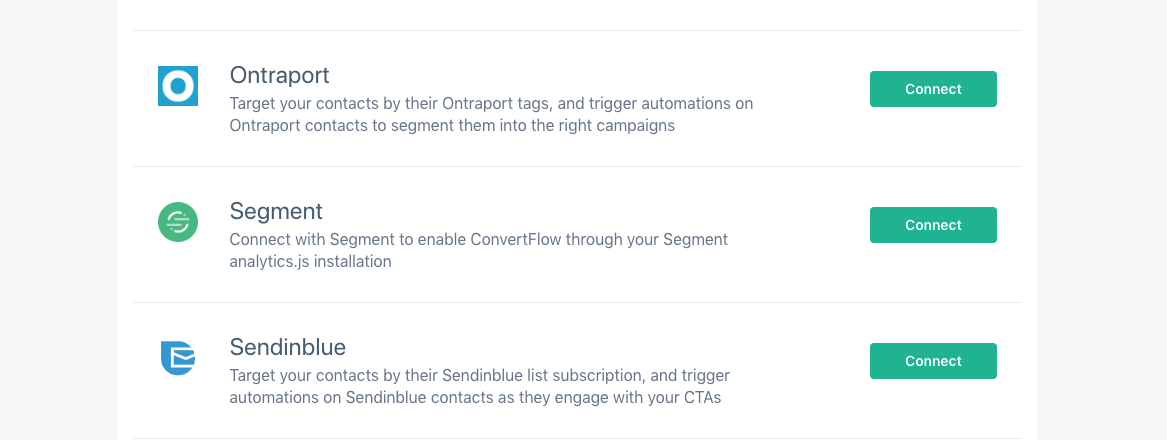 You'll be taken to Segment, where they will ask you for which "Workspace" you want ConvertFlow enabled for, as well as for which javascript "Source" you want ConvertFlow to be enabled for.
You'll be taken to Segment, where they will ask you for which "Workspace" you want ConvertFlow enabled for, as well as for which javascript "Source" you want ConvertFlow to be enabled for.
Once you've confirmed this, click "Allow".
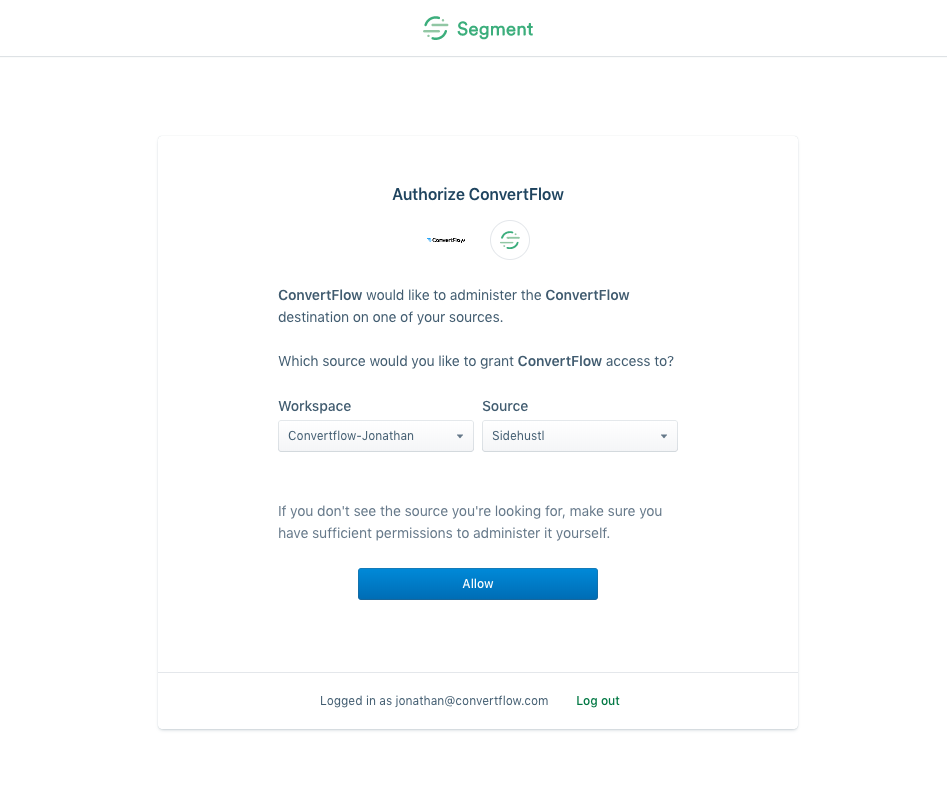
You'll be taken back to ConvertFlow, and your ConvertFlow website's tracking snippet will be added via the Segment analytics installation on your website.
This can be confirmed by heading to your website and looking for the ConvertFlow admin widget appearing at the bottom right (this only shows if you're logged into ConvertFlow).
